Back in February we blogged about new reports for energy marketers available in Safari Version 4.19 “Part 1”. Well, the wait is over – here’s Part 2 of our breakdown of new reports in Safari Suite 4.19 – enjoy!
Aging by Categories Report
The new Aging by Categories report is built upon the current report, Aging by Utility-Commodity. The new report includes new column data and new report parameters that will filter the “bulk” report data by all filter categories selected by the user.
The Aging by Categories report includes a variety of Report Parameters, which allow the user to filter the data that will be displayed on the report.
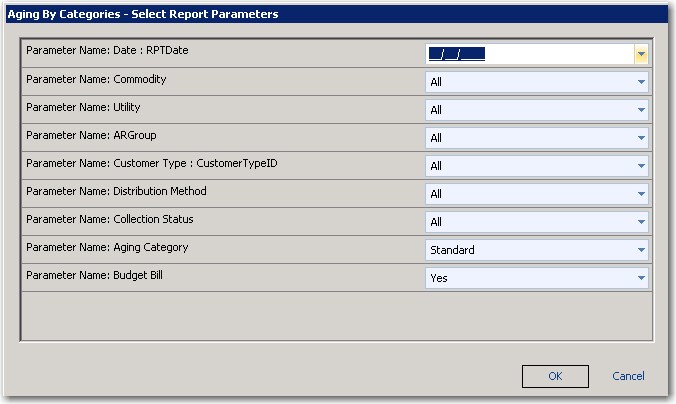
EnSite clients can read more about the Aging by Categories report in the 4.19 Safari Release Notes, available at the My Safari Web site and in your Version 4.19 Safari Help system.
Customer Counts Report
Based on user selected criteria, the new Customer Counts report presents year-over-year ‘counts’ of customers who match the report criteria and are active on the user-selected Report Date. The report provides energy marketers a quick snapshot of year-to-year customer growth for defined categories of Accounts (e.g., for a selected Utility).
To be included in the count for a given year, the Safari Account must:
- Match the Account selection criteria
- Be Active on the Report Date
The counts are presented for the current year and two previous years. Thus for a Report Date of 5/1/2016, Safari will return counts for all Accounts determined to be Active on 5/1/2016, plus a second “set” of Accounts active on 5/1/2015, and a third “set” of Accounts active on 5/1/2014.

New and Dropped Accounts Report
The New and Dropped Accounts report provides our energy marketers with a listing of Accounts that were successfully activated or terminated within a user-selected date range.
To run the report, the user selects a From Date, a To Date, and may select an AR Group (or “All” AR Groups). Safari will select all Accounts with an Active Status or a Terminated Status dated within this range.
The report will output the following data for each Account selected:
- Account Name
- LDC Account #
- Commodity
- Utility
- Meter Number
- Nom Group Name (Gas accounts)
- Nom Group Number (Gas accounts)
- Sales Rep
- Customer Type
- Rate Class
- Billing Cycle
- Distribution Method
- Active Date (if any) – the Date for the most recent Active Status
- Drop Date (if any) – the Date for the most recent Terminated Status
Bad Debt Report
Although named the Bad Debt report, this new report may actually be used to report on transactions for any Safari AR Transaction Type and/or Charge Type. The report presents a detail row for each AR Transaction for the selected Safari AR Transaction Type/Charge Type posted within a selected Date Range.
To run the report, the user selects from the following Report Parameters:
- From Date
- To Date
- AR Transaction Type
- Charge Type (or “All” Charge Types)
In Safari, Charge Types set for “Export to AR” (e.g., “Commodity Gas”) must be associated with an AR Transaction Type (e.g., “Invoice”). An AR Transaction Type may have one or many Charge Types associated with it. The AR Transaction Type is the basis for each AR Transaction in Safari. Therefore the user must select an AR Transaction Type for the report in order to “find” AR Transactions of that type. The user must also specify the actual Charge Type to report on, or “All” Charge types may be selected.
For the selected date range and Transaction/Charge Type(s), the report will present the detailed information for each selected AR Transaction.
Learn more about the Bad Debt report in the 4.19 Safari Release Notes, available in your Safari Version 4.19 Help system.
