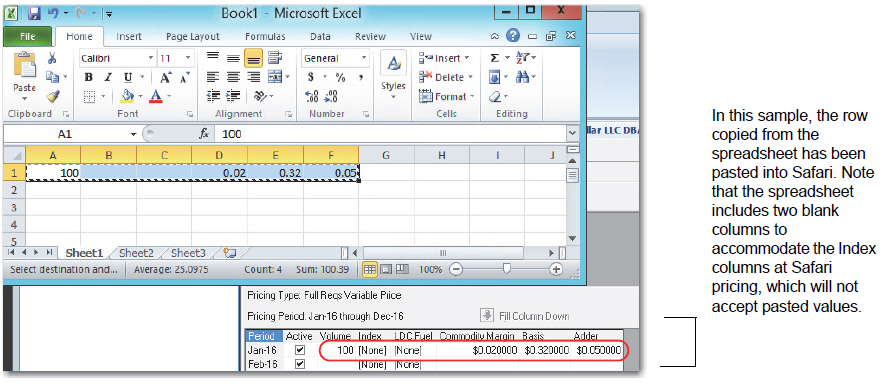Users of EnSite Safari Suite know energy contract pricing is a cornerstone of energy sales management. Safari Contracts support complex energy pricing and unit management for natural gas and electricity, a key component of success in retail energy sales. A host of features make complex energy billing with Safari manageable, efficient, and highly audit friendly.
Safari users also know that the Contract interface is constantly evolving, and that’s especially true for our latest release of Safari Version 4.19. Read on to find out more about the latest innovations in Safari energy contract pricing and management.
New Price Type Management Dialog Box
The Exhibit Pricing Details screen has been enhanced to include a new, separate dialog box for the management of pricing assigned for the exhibit. This “isolates” the Price Type management functions in the screen’s upper grid from functions at the screen’s lower grid. This enhancement greatly reduces the likelihood of user errors and system errors that can be caused by the screen’s two grids being simultaneously available for editing.
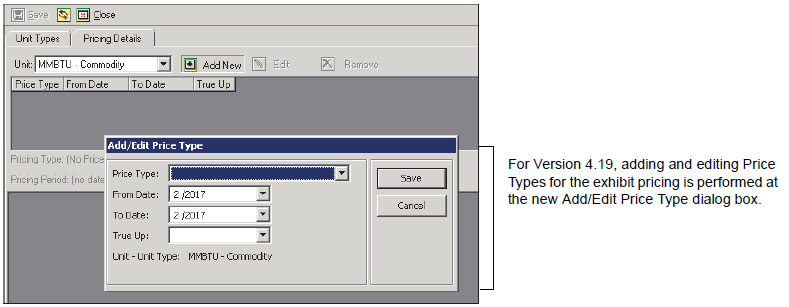
View Pricing Rate Details from the Pricing Screen
On the Exhibit Pricing Details screen and the Charges tab of the Add/Edit Contracts screen, where Index/Rate Names are displayed, users can now double-click the Rate Name to open the applicable Rate screen to show the Rate and its Values.
The applicable Rate shown at the Contract Pricing grid or the Charges tab may be a Pricing Rate, Tariff Rate or Pipeline Rate, or the Composite Rate for a Composite Pricing Index. If a Rate is double-clicked at one of these locations, the appropriate Rate screen opens. If the rate is a Composite rate, a user can double-click the individual Rates (under the Component Name column at the Composite Pricing Index screen’s lower grid) to open the Pricing Rates screen to see the Pricing Rate’s values.
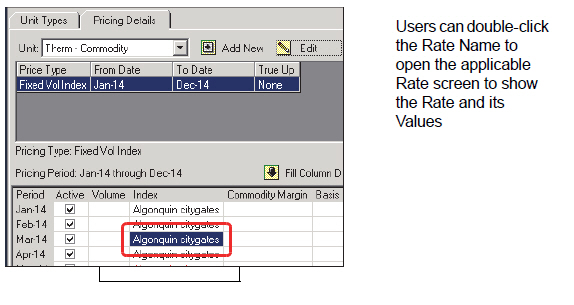
Copy Energy Contract Pricing from Source Spreadsheets
Entry of energy Contract Pricing has been enhanced for Version 4.19 to allow the user to set up prices and volumes in a spreadsheet and then transfer the entries to the Exhibit Pricing Details screen using standard copy and paste methods.